Loading images and caching them with Fresco in Android
I am working for a Start Up project – DiagramArt, where we needed to create Android application which : load list of diagrams from API, show these diagrams to the user and some other stuff of course. The list consists from a preview picture, diagram’s title and its description. There is no problem to load and show these data, the problem was in the preview picture.
When you want to show these information in some list, you have to create your own Adapter and override getView method. Then a strange bug occured : the preview pictures were changing “randomly”. Why? Because of memory saving, the system creates only a few rows and when you scroll, the list calls getView on the visible rows. That means, the rows are always the same, only the content are changing. So whenever you scroll down and up, it was loading the pictures again and again.
Fresco
I wrote about my problem to my friends on skype and they recommended me Fresco library from Facebook. It solves these problems for you. Loads the image from the internet and cache it.
Install
Open build.gradle ( Module: app ) file and add there the library :
dependencies {
...
compile 'com.facebook.fresco:fresco:0.14.1'
...
}
When you save the file, you have to sync your project!
Initialize
You need to initialize Fresco class. This should be done only once. For this purpose create new class MyApplication which extends from Application.
package com.diagramart.diagramart;
import android.app.Application;
import com.facebook.drawee.backends.pipeline.Fresco;
public class MyApplicaiton extends Application {
@Override
public void onCreate() {
super.onCreate();
Fresco.initialize(this);
}
}
Android Manifest
Edit the project’s AndroidManifest.xml file, add there permissions for internet ( because the image has to be downloaded ) and add android:name attribute to application element :
<?xml version="1.0" encoding="utf-8"?>
<manifest
... >
...
<uses-permission android:name="android.permission.INTERNET" />
...
<application
android:name=".MyApplicaiton"
... >
</application>
</manifest>
Layout
As I mentioned on the begining, there is a list with rows, where every row has a preview picture, title and description part. The layout of the search screen has only the list component :
<FrameLayout xmlns:android="http://schemas.android.com/apk/res/android"
xmlns:tools="http://schemas.android.com/tools"
android:layout_width="match_parent"
android:layout_height="match_parent"
tools:context="com.diagramart.diagramart.SearchFragment">
<ListView
android:id="@+id/search_list"
android:layout_width="fill_parent"
android:layout_height="fill_parent"
android:divider="@color/list_divider"
android:dividerHeight="1dp"
android:listSelector="@drawable/list_row_selector"
android:layout_alignParentTop="true"
android:layout_alignParentLeft="true"
android:layout_alignParentStart="true" />
</FrameLayout>
Now, we need to create layout for the row. Create search_list_row.xml file in layout directory :
<?xml version="1.0" encoding="utf-8"?>
<RelativeLayout xmlns:android="http://schemas.android.com/apk/res/android"
xmlns:fresco="http://schemas.android.com/apk/res-auto"
android:layout_width="fill_parent"
android:layout_height="wrap_content"
android:background="@drawable/list_row_selector"
android:padding="8dp">
<com.facebook.drawee.view.SimpleDraweeView
android:id="@+id/search_thumbnail"
android:layout_width="130dp"
android:layout_height="130dp"
fresco:placeholderImage="@drawable/loader" />
<!-- Diagram Title -->
<TextView
android:id="@+id/search_title"
android:layout_width="wrap_content"
android:layout_height="wrap_content"
android:layout_alignTop="@+id/search_thumbnail"
android:layout_toRightOf="@+id/search_thumbnail"
android:layout_marginLeft="10dip"
android:textSize="@dimen/title"
android:textStyle="bold" />
<!-- Diagram description -->
<TextView
android:id="@+id/search_description"
android:layout_width="wrap_content"
android:layout_height="wrap_content"
android:layout_below="@+id/search_title"
android:layout_toRightOf="@+id/search_thumbnail"
android:layout_marginLeft="10dip"
android:textSize="@dimen/description" />
</RelativeLayout>
Custom Adapter
Whenever you want to customize the list view, you need to create your own Adapter:
package com.diagramart.diagramart.helpers;
import android.app.Activity;
import android.content.Context;
import android.net.Uri;
import android.util.Log;
import android.view.LayoutInflater;
import android.view.View;
import android.view.ViewGroup;
import android.widget.BaseAdapter;
import android.widget.TextView;
import com.diagramart.diagramart.R;
import com.facebook.drawee.view.SimpleDraweeView;
import java.util.ArrayList;
public class LazyAdapter extends BaseAdapter {
private String TAG = LazyAdapter.class.getSimpleName();
private Activity activity;
private ArrayList<Diagram> data;
private static LayoutInflater inflater=null;
public LazyAdapter(Activity a, ArrayList<Diagram> d) {
activity = a;
data = d;
inflater = (LayoutInflater)activity.getSystemService(Context.LAYOUT_INFLATER_SERVICE);
}
public int getCount() {
return data.size();
}
public Object getItem(int position) {
return position;
}
public long getItemId(int position) {
return position;
}
public View getView(int position, View convertView, ViewGroup parent) {
Log.d(TAG, "getView()");
View vi = convertView;
if(convertView == null) {
vi = inflater.inflate(R.layout.search_list_row, null);
}
TextView title = (TextView) vi.findViewById(R.id.search_title);
TextView description = (TextView) vi.findViewById(R.id.search_description);
Diagram diagram = data.get(position);
title.setText(diagram.getName());
description.setText(diagram.getDescription());
Uri uri = Uri.parse(diagram.getPreviewPictureURL());
SimpleDraweeView draweeView = (SimpleDraweeView) vi.findViewById(R.id.search_thumbnail);
draweeView.setImageURI(uri);
return vi;
}
}
The important part here is the getView method. It set all values for each row that we want to display. The SimpleDraweeView is the image class from Fresco library. You set the image URL and it downloads it and save it to cache. So whenever you want to display the same picture, it will be loaded from the cache insted of downloading it again.
Activity / fragment
public class SearchFragment extends Fragment {
...
@Override
public View onCreateView(LayoutInflater inflater, ViewGroup container, Bundle savedInstanceState) {
View v = inflater.inflate(R.layout.fragment_search, container, false);
this.list = (ListView) v.findViewById(R.id.search_list);
this.adapter = new LazyAdapter(getActivity(), this.diagrams);
this.list.setAdapter(adapter);
return v;
}
...
private class SearchDiagram extends AsyncTask {
@Override
protected Void doInBackground(String... arg0) {
try {
// load diagrams from API
// parse everything and save result in diagrams variable
diagrams.addAll(diagrams);
getActivity().runOnUiThread(new Runnable() {
@Override
public void run() {
adapter.notifyDataSetChanged();
}
});
} catch(Exception e) {
// error
}
return null;
}
}
}
The result
Here are few screenshots how does this look like ( these screenshots were made during alfa version development ) :
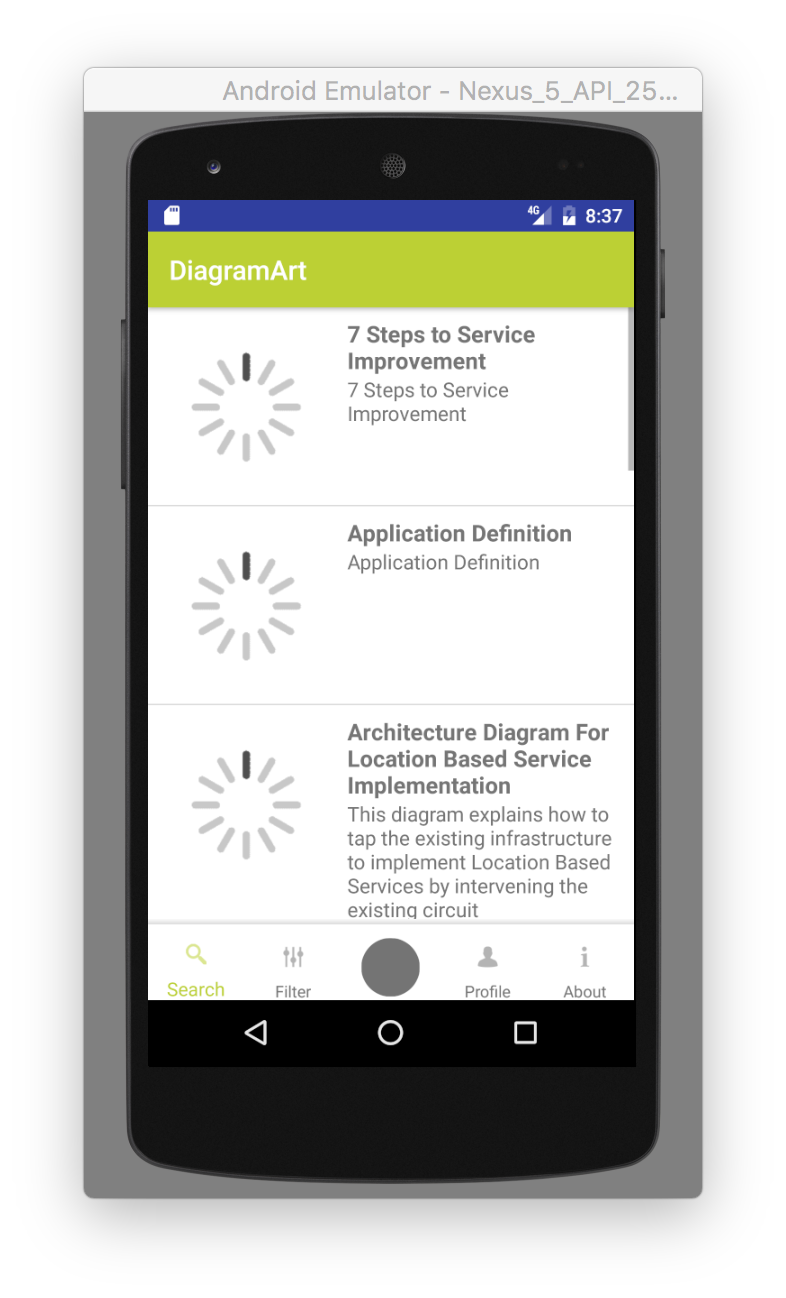
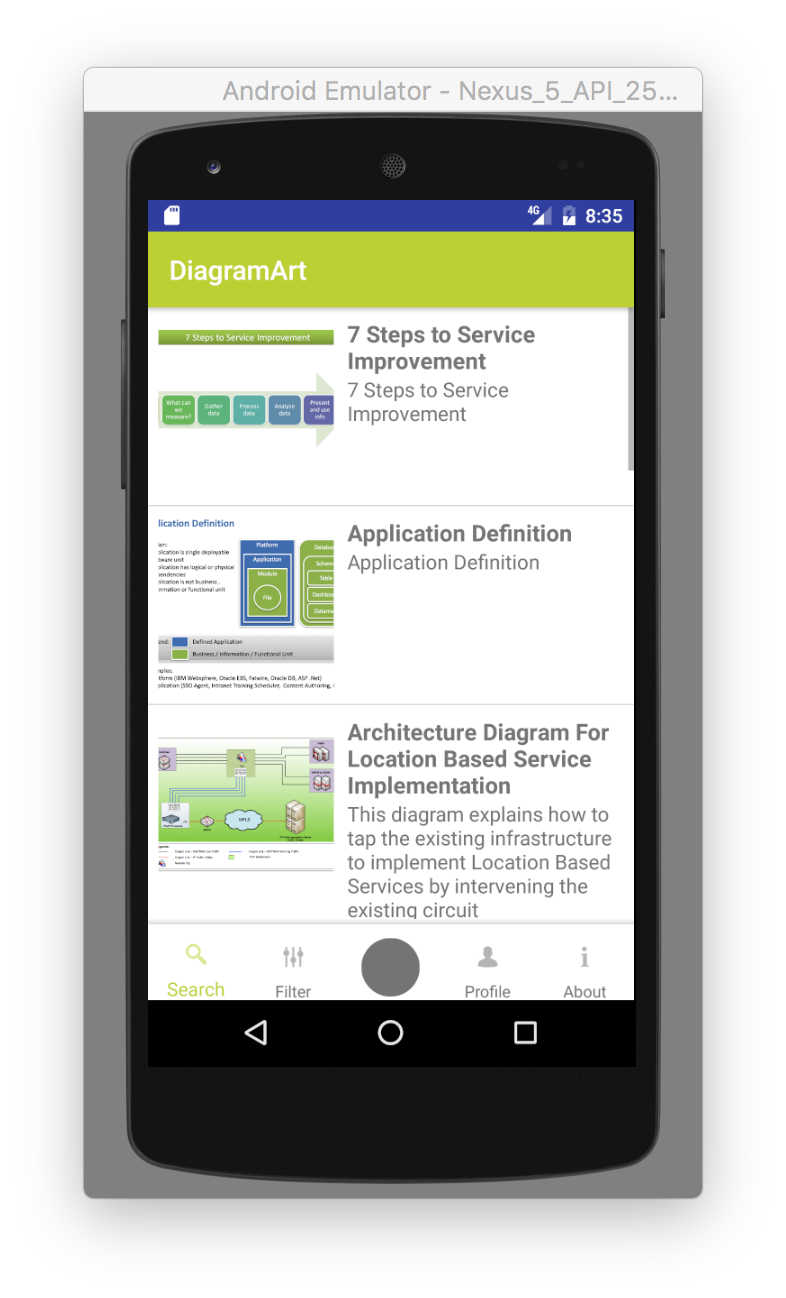
Conclusion
Short intro for how to use Fresco ( or better, how I used it in my side project ) reaches its end. If you have any problem or you have some recommendations, please, leave here a comment.
References
Android Open Source – Android-Display-Images-from-SD-Card-Tutorial Lazy Adapter
Do you like this post? Is it helpful? I am always learning and trying new technologies, processes and approaches. When I struggle with something and finally manage to solve it, I share my experience. If you want to support me, please use button below. If you have any questions or comments, please reach me via email juffalow@juffalow.com.
I am also available as a mentor if you need help with your architecture, engineering team or if you are looking for an experienced person to validate your thoughts.